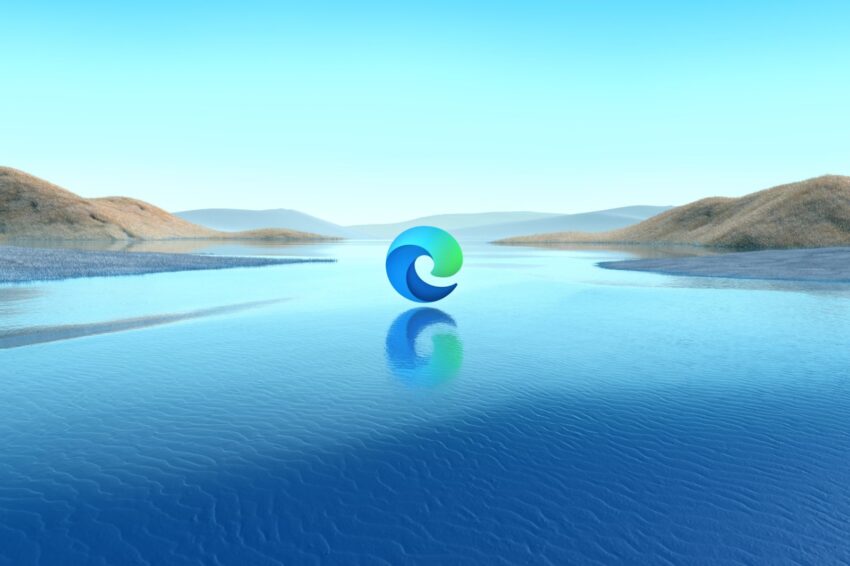Microsoft Edge Online offers a smooth browsing experience. This browser is built on the Chromium engine. It provides better speed and compatibility. This makes it a reliable choice for users worldwide.
Understanding the features and testing capabilities of Microsoft Edge Online is essential for web developers and casual users. The browser includes a range of tools that cater to both groups, ensuring efficiency and security while browsing or developing web content.
In this blog, let us explore the features and testing capabilities of Microsoft Edge Online. We will delve into its standout features and discuss how it supports web developers in creating and testing web applications.
Features of Microsoft Edge Online
Edge has many features to improve your browsing experience.
Speed and Performance
Microsoft Edge Online is designed to deliver fast and efficient browsing. It ensures quick load times and smooth performance.
- Quick Page Load: Edge uses the Chromium engine to load web pages quickly. This engine is optimized for performance so you won’t have to wait long for pages to open.
- Efficient Resource Use: Edge manages system resources effectively. It minimizes memory usage, so your computer runs smoothly even with many tabs open.
- Optimized for Modern Web: The browser is built to handle modern web applications efficiently. It supports the latest web standards, ensuring compatibility and performance.
- Smooth Scrolling: Edge offers smooth scrolling for a better user experience. Whether you are reading an article or browsing social media, scrolling feels natural and responsive.
Privacy and Security
Privacy and security are top priorities in Microsoft Edge Online. It includes various features to protect your online activities.
- Tracking Prevention: Edge blocks trackers that follow your online behavior keeping your browsing private and preventing targeted ads.
- InPrivate Browsing: Use this mode to browse without saving your history. This mode clears cookies, site data, and other browsing activity when you shut the window.
- Password Monitor: Edge alerts you if your saved passwords are found in an online data breach. This helps you keep your accounts secure.
- Privacy Settings: Customize your privacy settings easily. You can choose your level of tracking prevention and manage site permissions.
- Automatic Updates: Edge receives regular updates to stay secure. These updates include the latest security patches and enhancements.
Integration with Microsoft Services
Edge integrates seamlessly with Microsoft services. This integration enhances your productivity and makes it easier to access your work.
- Office 365: Access and edit your Office documents directly from the browser. Edge supports Word, Excel, and PowerPoint online.
- OneDrive: It lets you sync documents and access them from any device.
Productivity Tools
Microsoft Edge Online includes tools to boost your productivity.
- Collections: Save and organize content from the web. Collections help you keep track of research, plan trips, and more.
- Vertical Tabs: Manage your tabs efficiently with vertical tabs. This feature makes it easier to see and organize your open tabs.
- Web Notes: Take notes directly on web pages. You can highlight text, add comments, and save your annotations.
Web Capture and Annotation
The web capture and annotation feature in Microsoft Edge Online allows you to capture screenshots and add notes. This is useful for research, feedback, and sharing information.
- Full Page Capture: Capture an entire webpage in a single screenshot. This helps save and share long articles or web content.
- Region Capture: Select and capture a specific area of a webpage. This allows you to focus on important sections without capturing the entire page.
- Annotation Tools: Use built-in tools to annotate your captures. You can add text, draw shapes, and highlight areas directly on the screenshot.
- Share and Save: Easily share your annotated captures with others. You can also save them to your device or cloud storage for future reference.
Testing Capabilities
Edge has many tools for testing and debugging web applications. These tools help developers create high-quality, efficient, and accessible websites.
Developer Tools
Microsoft Edge Online includes robust developer tools. These tools help developers inspect, debug, and optimize their web applications.
- Element Inspector: It lets you examine and modify the HTML and CSS of a webpage. You can see how changes will affect the page in real time.
- Console: The console is essential for debugging JavaScript. It logs errors, warnings, and messages, helping you diagnose and fix issues quickly.
- Network Panel: The network panel shows all network requests made by the webpage. You can analyze load times, check for failed requests, and ensure resources are loaded efficiently.
Compatibility Testing
It ensures your web applications work across different browsers and devices. Edge provides tools to help with this process.
- Cross Browser Testing: Edge helps you test to make sure your site works in different browsers.
- Legacy Browser Support: Test your site on older browser versions. This is important for users who need to update to the latest browser versions.
Performance Analysis
Performance analysis tools help you optimize your web applications for speed and efficiency. Edge provides detailed insights to improve performance.
- Performance Panel: The performance panel records and analyzes your site’s performance. It highlights slow parts of your code and helps you optimize them.
- Memory Profiler: Use the memory profiler to track memory usage. It identifies memory leaks and helps you reduce memory consumption.
- JavaScript Profiler: The JavaScript profiler analyzes your code execution. It shows you which functions are slow or use too much CPU, allowing for targeted optimizations.
Progressive Web Apps Support
It offers a native app-like experience on the web. Edge supports PWA development and testing.
- PWA Installation: Test the installation process of your PWA. Ensure users can easily install your app on their devices.
- Offline Functionality: Check that your PWA works offline. This includes testing service workers and caching strategies to ensure content is available without an internet connection.
- Push Notifications: Test push notifications in your PWA. Ensure users receive timely updates and notifications even when the app is not open.
Remote Debugging
Remote debugging allows you to debug web applications running on remote devices. This is useful for testing on mobile devices and different operating systems.
- Device Connection: Connect your development machine to a remote device. This allows you to inspect and debug the web application directly on the device.
- Live Debugging: Debug live web applications running on remote devices. Make changes and see the results in real time to ensure accurate debugging.
- Cross-Platform Testing: Test your application on various platforms. This ensures compatibility and functionality across different operating systems and devices.
Automated Testing
Automated testing helps ensure your web applications function correctly. Edge supports various frameworks and tools for automated testing.
- Test Automation Frameworks: Use frameworks like Selenium and Puppeteer for automated browser testing. These automation testing tools simulate user interactions and check for expected outcomes.
- Continuous Integration: Integrate automated tests into your pipeline. This ensures your code is tested automatically with each update.
- End-to-end Testing: Check if your entire application works as expected. It ensures all parts of your application function together correctly.
Best Practices for Using Microsoft Edge Online Effectively
Using Microsoft Edge Online efficiently requires following best practices. These practices help ensure the browser’s optimal performance, security, and usability.
Utilize Built-in Tools
Edge has various built-in tools to enhance your browsing and development experience. Make full use of these tools.
- Use the built-in developer tools for debugging and inspecting web pages. These tools help you understand and fix issues quickly.
- Use Web Capture to take screenshots of websites. You can annotate these captures, making it easier to share feedback or notes.
Leverage Extensions Wisely
Extensions can enhance the functionality of your browser.
- Only install extensions from trusted sources. This helps ensure they are safe and do not compromise your security.
- Avoid installing too many extensions. Too many can slow down your browser and create conflicts.
- Review the permissions requested by extensions. Ensure they are necessary for the extension’s functionality.
- Keep your extensions updated. This ensures they have the latest features and security enhancements.
- Periodically review the extensions you have installed. Remove any that you no longer need or use.
Optimize for Performance
Optimizing your browser settings and usage can significantly improve performance.
- Regularly clear your browser cache and cookies. This helps free up space and ensures faster page loads.
- Avoid keeping too many tabs open simultaneously. Use tools like Vertical Tabs to manage and organize your tabs efficiently.
- Disable or remove plugins you do not use. This reduces the load on your browser and improves performance.
Ensure Cross-Device Compatibility
Ensuring your web applications work across different devices is crucial. Use cloud testing platforms to achieve this.
- Check how your site looks and works on different devices and screen sizes to ensure it appears correctly and functions smoothly everywhere.
- Test your site on actual mobile devices. Emulators are useful, but real devices provide a more accurate representation.
- Leverage cloud testing platforms for comprehensive testing. These cloud platforms offer a wide range of devices and browsers like Edge, Chrome, and Internet Explorer Online for thorough testing.
- Gather feedback from users on different devices. This helps identify issues that might not be apparent during testing.
LambdaTest is an AI-powered platform for test orchestration and execution, allowing you to run manual and automated tests at scale on over 3,000 real devices, browsers, and OS combinations. As a highly scalable cloud grid, it’s regarded as one of the top cross-browser testing tools, supporting automated test scripts with frameworks like Selenium, Cypress, Playwright, Appium, Espresso, XCUITest, and more.
Features
- Automated Cross Browser Testing: Perform automated testing on Microsoft Edge Browser using a scalable, secure, and reliable online Selenium grid at a fraction of the cost.
- Full-Page Screenshots: Automatically generate full-page screenshots of your web pages on Microsoft Edge Browser, choosing your preferred device and resolutions with a single click to perform visual cross-browser testing.
- Live Interactive Testing: Conduct live interactive cross-browser testing on Microsoft Edge Browser for your public or locally hosted websites and web apps on real operating systems.
- Responsive Testing: Check the responsiveness of your website or web apps on Microsoft Edge Browser across multiple popular Android and iOS devices and screen sizes with just one click.
- Visual Regression Testing: Perform visual regression testing on your layouts and identify bugs with a single click on Microsoft Edge Browser. Ensure your layout iterations are free of visual deviations that may appear in new build
Conclusion
Microsoft Edge Online offers a powerful and user-friendly browsing experience. Its speed, security, and productivity tools make it an excellent choice for casual users and web developers. Features like enhanced tracking protection and seamless integration with Microsoft services enhance overall usability.
The browser’s robust testing capabilities such as developer tools and performance analysis, support web developers in creating and maintaining high-quality web applications. Tools for accessibility testing and remote debugging ensure that web content is inclusive and performs well across various devices.
Exploring Microsoft Edge Online’s features and testing capabilities reveals its potential to improve web browsing and development experiences.